Creating Accessible Carousels and Sliders
Accessible sliders in web design improve user interaction and ensure inclusivity for everyone. Learn how to implement them effectively.
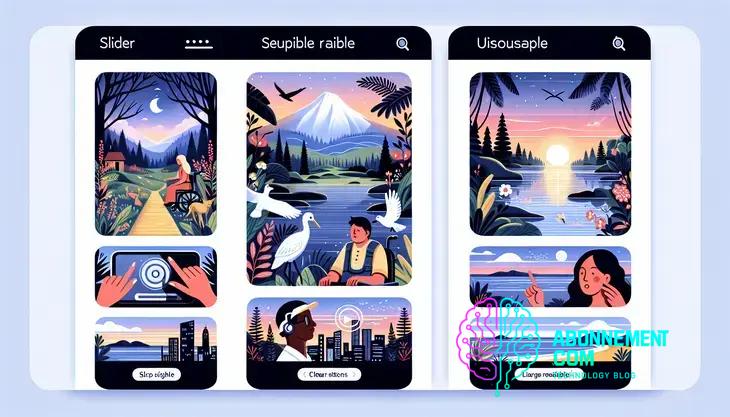
Accessible sliders in web design enhance user engagement by allowing easy navigation and interaction with content, ensuring that all users, including those with disabilities, can enjoy a seamless web experience.
Accessible sliders in web design can make a significant difference in user experience. Have you ever struggled with a slider that just wasn’t intuitive? Let’s dive into how to optimize these features for everyone.
Understanding accessible design principles
Understanding accessible design principles is essential for creating inclusive web experiences. These principles help ensure that all users, including those with disabilities, can easily access and navigate web content.
What is Accessibility?
Accessibility refers to the practice of making your website usable by people of all abilities. This includes individuals with visual, auditory, motor, and cognitive impairments. Designing with accessibility in mind creates a better experience for everyone.
Key Principles of Accessible Design
There are several fundamental principles that guide accessible design:
- Perceivable: Information must be presented in ways that users can perceive. For instance, provide text alternatives for images.
- Operable: Interface components must be operable without needing specific timings or gestures, allowing users to navigate using keyboards or other assistive devices.
- Understandable: Information and operation must be understandable. Use clear language and consistent interfaces to help users know what to expect.
- Robust: Content must be robust enough to work with current and future technologies, ensuring compatibility with assistive technologies.
The Importance of User Testing
Incorporating user testing with individuals who have disabilities can reveal valuable insights into your design. This feedback is crucial for improving accessibility features and ensuring they work as intended.
Compliance and Standards
Familiarize yourself with accessibility standards such as the Web Content Accessibility Guidelines (WCAG). These guidelines provide a clear roadmap for making web content more accessible.
Why sliders matter in web design
Sliders play a crucial role in web design, providing users with a dynamic way to navigate content. They allow websites to present multiple pieces of information in a limited space, making them visually appealing and engaging.
Enhancing User Engagement
One of the primary reasons why sliders matter is their ability to boost user engagement. By displaying images or content that rotates automatically or can be controlled by the user, sliders keep visitors interested and encourage them to explore more of the site.
Showcasing Key Content
Sliders are effective for showcasing key content, such as promotional offers, new products, or important announcements. Having important information presented in a visually striking way ensures that it captures the attention of users quickly.
Improving User Experience
When designed correctly, sliders can enhance the overall user experience. They provide a way for users to interact with content at their own pace. Users can click through or scroll, allowing them to control how quickly they consume information.
Responsiveness and Mobile Compatibility
In today’s mobile-first world, responsive sliders are essential. They ensure that content displays correctly on all device sizes, making it accessible to a wider audience. A well-designed slider adjusts to fit smaller screens without sacrificing usability.
SEO Benefits
When sliders are optimized, they can also contribute to SEO benefits. Including relevant keywords, alt text for images, and appropriate meta tags can lead to improved search engine visibility and increased traffic to your site.
Key features of effective sliders
Effective sliders have several key features that enhance usability and accessibility. Understanding these features can help you create engaging sliders that serve your audience well.
Responsive Design
Sliders should be designed to be responsive. This means they must adjust seamlessly to different screen sizes, ensuring a good experience on both desktop and mobile devices.
User Controls
Providing clear user controls is vital. Users should be able to easily navigate through the slider using buttons or arrows. Consider adding a play/pause feature to let users control the autoplay functionality.
Accessibility Features
Incorporating accessibility features is crucial. Ensure that all content displayed in the slider, especially images, include alt text. This helps visually impaired users understand what the slider conveys.
Fast Load Times
Optimize images and content in your sliders to achieve fast load times. Users may leave if a slider takes too long to load, affecting overall engagement.
Clear Content Hierarchy
Establish a clear content hierarchy. Use contrasting colors and fonts to highlight key messages. This helps users focus on the most important information easily.
Common accessibility issues with sliders
Sliders are popular in web design, but they can present common accessibility issues that need to be addressed. Understanding these issues helps create a more inclusive web experience.
Keyboard Navigation
Many sliders do not support keyboard navigation. Users who rely on keyboard shortcuts often find it difficult to interact with sliders. It’s essential to ensure that all controls can be accessed and operated using only a keyboard.
Screen Reader Compatibility
Screen readers may have trouble interpreting slider content. Screen reader users should receive clear information about the slider and its functionality. This includes providing appropriate aria-labels and using aria-live to announce changes in the slider.
Auto-Playing Content
Auto-playing sliders can be problematic. Users may not have enough time to read the content before it changes. Consider allowing users to control the speed or turn off auto-play to improve usability.
Visual Contrast
Insufficient visual contrast between text or icons and the slider background can hinder visibility, especially for users with low vision. Ensuring adequate contrast helps all users read the content.
Content Relevance
Sometimes, sliders display content that is not relevant to all users. Make sure that each slide includes clear and relevant information to keep users engaged and informed.
Tools for creating accessible sliders
Creating accessible sliders requires the right tools that prioritize usability and inclusivity. Here are some essential tools to help you design effective sliders.
Frameworks and Libraries
Using frameworks like Bootstrap or jQuery can simplify slider creation. These libraries often have built-in accessibility features, which can make your sliders easier to implement.
Design Software
Design software such as Figma or Adobe XD allows you to prototype sliders with accessibility in mind. These tools help design user-friendly interfaces and create mockups that adhere to accessibility standards.
Accessibility Checkers
Tools like WAVE or Axe can analyze your slider for accessibility issues. They provide reports that highlight areas needing improvement, ensuring that your slider meets accessibility guidelines.
Testing Platforms
Consider using testing platforms such as UserTesting or Lookback to gather feedback from users with disabilities. Their insights can help you refine your slider for better accessibility.
Alt Text Generators
Use alt text generators to easily create descriptive text for slider images. Ensuring that all images have meaningful alt text improves accessibility for users who rely on screen readers.
Best practices for implementation
Implementing accessible sliders requires attention to detail. Here are some best practices to ensure your sliders are user-friendly and inclusive.
Keep It Simple
Avoid complex designs. Simple sliders are easier for users to navigate. Use clear controls and straightforward navigation to enhance user experience.
Provide Clear Instructions
Include clear instructions on how to use the slider. This can be a short text or icons that explain navigation steps. Users should understand how to interact with the slider without confusion.
Limit the Number of Slides
Too many slides can overwhelm users. Aim to keep the number of slides between three and five. This helps users digest content more easily without feeling lost.
Use Descriptive Alt Text
Ensure all images in the slider have descriptive alt text. This assists users with screen readers by providing context and information about each slide.
Test for Usability
Conduct usability tests with real users. Observing how people interact with your slider can reveal areas for improvement and help you tweak design for better accessibility.
Case studies of successful sliders
Examining case studies of successful sliders can provide valuable insights into effective design and implementation. Here are notable examples where sliders enhanced user experience.
Example 1: E-Commerce Website
An online clothing retailer implemented a slider to showcase their seasonal collections. The slider displayed high-quality images and featured clear, bold text describing promotions. This approach increased user engagement, resulting in a 30% rise in click-through rates.
Example 2: Travel Blog
A popular travel blog utilized a slider to highlight stunning destination images. Each slide included brief descriptions and links to full articles. The slider’s responsive design ensured it functioned well on both desktop and mobile devices, boosting overall site traffic by 25%.
Example 3: Real Estate Platform
A real estate website featured sliders on property listings. These sliders allowed potential buyers to view multiple images smoothly. By integrating customer testimonials into the slider, they improved user trust. This resulted in a higher conversion rate for inquiries about properties.
Example 4: Educational Institution
An educational institution used a slider on their homepage to showcase recent news and events. By incorporating call-to-action buttons directly into the slides, they encouraged site visitors to explore more. This focused approach led to a significant increase in event registrations.
Key Takeaways
These case studies demonstrate how well-designed sliders can enhance user experience, boost engagement, and drive conversions. By analyzing successful implementations, you can gather ideas that may work for your own slider designs.
Testing sliders for accessibility
Testing sliders for accessibility is vital to ensure all users can navigate and interact with web content effectively. Here are some key methods to test sliders for accessibility.
Keyboard Navigation Testing
Ensure that all slider controls can be accessed using a keyboard. Test by navigating through the slider using Tab, Enter, and Arrow Keys. This process confirms that all functionalities are operable without a mouse.
Screen Reader Compatibility
Use screen readers like NVDA or JAWS to test how well your slider communicates with visually impaired users. Ensure that each slide is announced clearly, and include aria-labels for buttons and controls.
Color Contrast Checker
Check the contrast between slider text and background using color contrast checkers. Make sure the contrast ratio meets the recommended minimum of 4.5:1 for normal text, ensuring readability for users with visual impairments.
Testing for Responsiveness
Test the slider across different devices and screen sizes, including tablets and smartphones. A responsive slider should adapt seamlessly, maintaining accessibility features regardless of the device used.
User Testing
Conduct user testing with individuals who have disabilities. Gather feedback on their experiences interacting with the slider. This real-world testing can uncover potential barriers that may not be obvious in a controlled environment.
Future trends in web design sliders
The future of web design sliders is promising, with various trends emerging that focus on user experience, accessibility, and advanced technology. Here are some trends to watch for:
More Inclusive Design
As accessibility becomes a priority, sliders will increasingly incorporate features that cater to users with disabilities. This includes better keyboard navigation, screen reader compatibility, and visual customization to enhance user experience.
Integration of Artificial Intelligence
AI technology will likely play a significant role in web sliders. AI can personalize content based on user behavior, providing tailored experiences that improve engagement and satisfaction.
Micro-Interactions
Future sliders will focus on micro-interactions. These small animations or responses will provide feedback to users during their interactions, making the experience more engaging and intuitive.
Dynamic Content Display
Sliders may evolve to show dynamic content, such as live updates or social media feeds. This will keep the content fresh and relevant, encouraging users to return to the site more frequently.
Advanced Touch and Gesture Controls
As mobile usage increases, sliders will utilize more advanced touch and gesture controls. This includes pinch-to-zoom, swiping, and other multi-touch gestures that allow for seamless navigation on touch devices.
In conclusion, embracing accessible sliders in web design is essential.
Sliders enhance user engagement and present content in an appealing way. However, accessibility should be a priority to ensure all users can benefit from them.
By implementing best practices, testing for accessibility, and keeping up with future trends, designers can create effective sliders that are user-friendly and inclusive.
Ultimately, making web experiences accessible not only helps users but also contributes to the overall success of your website.




