Using CSS Grid Effectively in Layouts
CSS grid layout tips can transform your web design into a new level of clarity and efficiency. Discover essential tricks!
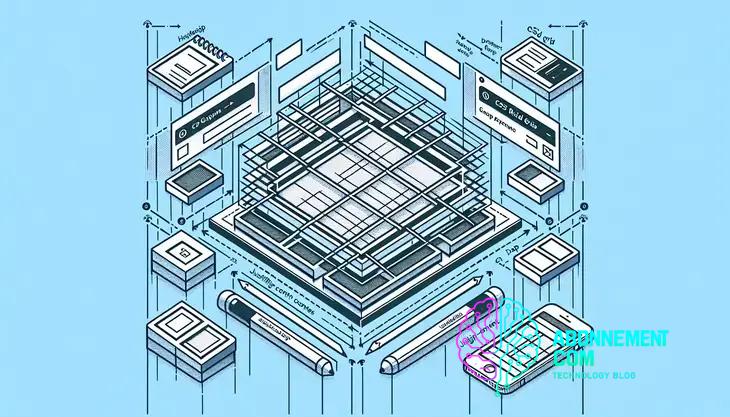
CSS grid layout offers a powerful way to create responsive, flexible web designs, allowing developers to arrange content in precise rows and columns, enhancing user experience across devices.
CSS grid layout tips can really change the way you approach web design. If you’ve ever felt overwhelmed by layouts, you’re not alone! In this article, we’ll dive into useful tips that can make your design process smoother.
Introduction to CSS grid layout
The CSS grid layout is a powerful tool for creating responsive web designs. It enables developers to arrange content in a two-dimensional grid, making it easier to build layouts that adapt to various screen sizes.
Understanding the Basics of CSS Grid
At its core, the CSS grid layout consists of a parent element, known as the grid container, and its child elements, called grid items. By defining rows and columns in the grid container, you can control how grid items are placed within this structure.
Creating a Simple Grid
To create a simple grid layout, you first need to declare the display property as grid. Here’s a quick example:
.container {
display: grid;
grid-template-columns: repeat(3, 1fr);
grid-gap: 10px;
} In this example, a grid with three equal columns is created, and a gap of 10 pixels is added between the grid items.
Placement of Grid Items
Placement of grid items can be controlled using properties like grid-column and grid-row. This allows for precise positioning of each item within the grid. For instance:
.item1 {
grid-column: 1 / 2;
grid-row: 1 / 3;
} This code specifies that the first item spans from the first to the second column and occupies both the first and second rows.
Responsive Design with CSS Grid
CSS grid layouts are highly responsive. By utilizing media queries, you can redefine the grid structure for different screen sizes, ensuring a seamless user experience across devices.
Benefits of using CSS grid layout
The benefits of using CSS grid layout are numerous and impactful for web designers. This flexible layout system allows for a more organized and efficient way to create website designs.
Enhanced Layout Control
With CSS grid, you have precise control over the placement of elements on the page. You can easily define rows and columns, which means items can be aligned both horizontally and vertically without the need for complex CSS.
Improved Responsiveness
CSS grid layouts enable better responsiveness. You can set up different grid configurations for various screen sizes. This adaptability ensures that websites look great on phones, tablets, and desktops alike.
Reduced Need for Flexbox
While Flexbox is great for one-dimensional layouts, CSS grid excels in two-dimensional designs. This means fewer complications for complex layouts, which can often require multiple nested flex containers.
Less Code for Complex Layouts
Using CSS grid can lead to cleaner, more readable code. You can build advanced layouts with less CSS, simplifying maintenance and updates. A well-structured grid can reduce the overall size of your stylesheet.
Streamlined Alignment
Alignment of items is straightforward with CSS grid. Properties like align-items and justify-items help you achieve perfect alignment without excessive margin or padding tweaks.
Visual Layout Creation
Designing with CSS grid can be more visual than traditional layout methods. Grid tools, available in many code editors, allow you to see the grid structure while you work. This makes it easier to make real-time adjustments and visualize changes.
Common mistakes to avoid with CSS grid
When using CSS grid, there are several common mistakes that developers often make. By avoiding these pitfalls, you can create more effective and efficient layouts.
Overcomplicating the Grid Structure
One mistake is making the grid structure too complex. It can be tempting to use many rows and columns, but this can lead to confusion. Start with a simple layout and gradually add complexity as needed.
Neglecting Browser Compatibility
Another mistake is not checking for browser compatibility. Make sure your grid design works on all modern browsers. Some older browsers do not support CSS grid, which could affect your layout.
Not Using Grid Template Areas
Failing to utilize grid template areas can make your layout harder to read. This feature allows you to name areas of your grid, making it simpler to understand the layout structure and adjust as needed.
Ignoring Accessibility
Accessibility should not be overlooked. Ensure that your grid items are easy to navigate using keyboard controls. This includes setting appropriate tab indexes and using semantic HTML.
Forgetting About Flexbox
Many developers forget that CSS grid and Flexbox can work well together. If your design requires a one-dimensional layout, consider using Flexbox for those particular elements while keeping CSS grid for the overall layout.
Failing to Test Responsiveness
Not testing your grid design on different screen sizes is a common error. Use media queries to adjust your grid layout for different devices. This ensures your site looks great on all screens.
Understanding grid container properties
Understanding grid container properties is essential for anyone looking to utilize CSS grid effectively. These properties define the overall structure of the grid, allowing you to create complex layouts with ease.
Display Property
The first step in creating a grid is to set the display property of the container to grid or inline-grid. This activates grid capabilities for the element.
Grid Template Columns
The grid-template-columns property allows you to define the number of columns in your grid and their sizes. You can use values like fr (fractional units) to create responsive columns. For example:
.container {
grid-template-columns: repeat(3, 1fr);
} This creates three equal columns within the grid.
Grid Template Rows
Similar to columns, the grid-template-rows property defines the height of each row. For example:
.container {
grid-template-rows: 100px 200px;
} This creates two rows, with the first being 100 pixels tall and the second 200 pixels tall.
Grid Gap
The grid-gap property specifies the space between rows and columns. You can set both values at once:
.container {
grid-gap: 10px;
} This will apply a 10-pixel gap both horizontally and vertically.
Justify Items
The justify-items property adjusts the alignment of grid items along the inline (row) axis. Options include start, end, and center. For example:
.container {
justify-items: center;
} This will center all grid items within their respective grid areas.
Align Items
The align-items property manages the alignment of grid items along the block (column) axis. Like justify-items, you can set it to values like start, end, or baseline.
Exploring grid item properties in detail
Exploring grid item properties is crucial for achieving a well-structured layout in your CSS grid design. Understanding how to manipulate these properties enables you to control the appearance and behavior of items within the grid.
Grid Column and Row Start
Each grid item can be placed precisely using grid-column-start and grid-row-start. These properties specify which column and row a grid item should begin. For example:
.item {
grid-column-start: 2;
grid-row-start: 1;
} This places the item starting from the second column and the first row.
Grid Column and Row End
In addition, you can define where a grid item ends using grid-column-end and grid-row-end. For instance:
.item {
grid-column-end: 4;
grid-row-end: 3;
} This configuration allows the item to span from column 2 to column 4 and from row 1 to row 3.
Grid Area
The grid-area property combines the concepts of start and end positions into a single declaration. You can define the area a grid item occupies using:
.item {
grid-area: 1 / 2 / 3 / 4;
} This uses the syntax grid-area: row-start / column-start / row-end / column-end.
Justify Self
The justify-self property controls the alignment of an individual grid item along the row axis. Options include start, end, center, or stretch. For example:
.item {
justify-self: center;
} This centers the grid item within its grid cell.
Align Self
Similarly, the align-self property manages vertical alignment along the column axis. You can also use start, end, center, and stretch as values.
Flexibility with Min and Max Properties
Grid items can also use min-width, max-width, min-height, and max-height to control their size within the grid. This adds another layer of flexibility to your layouts.
Responsive design with CSS grid
Responsive design with CSS grid allows your website to look great on any device. With just a few properties, you can create fluid layouts that adapt to different screen sizes.
Using Media Queries
Media queries are essential for responsive design. They let you apply different styles based on the screen size. For example:
@media (max-width: 768px) {
.container {
grid-template-columns: 1fr;
}
} In this example, when the screen width is less than 768 pixels, the grid switches to a single column layout.
Flexible Grid Tracks
When defining your grid, use flexible units like fr to create adaptable columns. Instead of fixed widths, try:
.container {
grid-template-columns: 1fr 2fr;
} This creates two columns where the second column takes up twice the space of the first.
Auto-Fit and Auto-Fill
The properties grid-template-columns: repeat(auto-fit, minmax(200px, 1fr)) or repeat(auto-fill, minmax(200px, 1fr)) can help in creating responsive layouts that automatically adjust the number of columns based on the available width:
.container {
grid-template-columns: repeat(auto-fit, minmax(200px, 1fr));
} This means that as the screen size decreases, the grid automatically fits items into the available space.
Alignment and Spacing
Use the grid-gap property to ensure the layout remains visually appealing across different sizes. You can set gaps between rows and columns to create space:
.container {
grid-gap: 10px;
} Adjust these gaps as needed for various screen sizes using media queries as well.
Testing Responsiveness
Always test your grid design on multiple devices and screen sizes. Emulators and responsive design testing tools can help you see how your grid adapts in real-time.
Practical examples of grid layouts
Practical examples of grid layouts demonstrate how versatile and powerful CSS grid can be in real-world applications. Let’s explore a few scenarios where grid layouts shine.
Two-Column Layout
A simple two-column layout can be created using CSS grid. This layout often features a sidebar and a main content area. Here’s how you can do it:
.container {
display: grid;
grid-template-columns: 1fr 3fr;
} The sidebar will take up one part, while the main content takes up three parts of the available space.
Image Gallery
CSS grid is perfect for creating responsive image galleries. You can use the following styles to create a grid that automatically adjusts:
.gallery {
display: grid;
grid-template-columns: repeat(auto-fill, minmax(150px, 1fr));
gap: 10px;
} This setup will allow images to resize and fit into the available space while maintaining gaps.
Card Layout
For a card layout, such as those commonly used in blogs, you can design an attractive arrangement:
.card-container {
display: grid;
grid-template-columns: repeat(3, 1fr);
} Each card will take up an equal share of space, creating a clean and organized look.
Full-Width Header with Content Below
Another practical example is a full-width header that spans the entire width of the page, with content below organized in a grid:
.header {
grid-column: 1 / -1;
}
.content {
display: grid;
grid-template-columns: repeat(2, 1fr);
} This layout allows for a striking header with two columns of content underneath.
Responsive Layouts
Lastly, CSS grid’s ability to create responsive designs is invaluable. Here’s an example combining the concepts we’ve discussed:
@media (max-width: 600px) {
.layout {
grid-template-columns: 1fr;
}
} This media query changes the layout from multi-columns to a single column on smaller screens, enhancing usability.
Using CSS grid with other frameworks
Using CSS grid with other frameworks can enhance your web design capabilities. Many popular frameworks utilize CSS grid to create responsive and flexible layouts.
Bootstrap Integration
Bootstrap is a widely-used framework that now supports CSS grid. You can use Bootstrap’s grid system alongside CSS grid to create more complex layouts. For instance, you can create a nested grid within a Bootstrap column:
.row {
display: grid;
grid-template-columns: repeat(3, 1fr);
} This approach allows you to combine Bootstrap’s responsive utility classes with the flexibility of CSS grid.
Tailwind CSS
Tailwind CSS is another great option. It provides utility classes that work well with CSS grid. For example:
grid-cols-3 {
grid-template-columns: repeat(3, minmax(0, 1fr));
} You can easily apply these utility classes to create responsive layouts that adjust to different screen sizes.
Foundation Framework
Foundation by ZURB can also work seamlessly with CSS grid. You can define grid areas and restart the grid in responsive modes:
.grid-container {
display: grid;
grid-template-areas: "header header" "sidebar content";
} This way, Foundation’s built-in responsiveness can be paired with CSS grid’s powerful layout capabilities.
Combining Flexbox with CSS Grid
While CSS grid is excellent for two-dimensional layouts, you may combine it with Flexbox for one-dimensional components. For instance, you can use CSS grid for the main layout and Flexbox for alignment of items:
.grid-item {
display: flex;
justify-content: center;
} This combination creates a dynamic design that is both functional and visually appealing.
Framework Best Practices
When using CSS grid with other frameworks, keep performance in mind. Avoid unnecessary nested grids, which can complicate your layout. Also, consider the framework’s specific documentation for the best integration techniques.
Tools to test your CSS grid designs
There are many tools to test your CSS grid designs that can help you evaluate and refine your layout. These tools provide visual previews, responsive checks, and performance insights.
Browser Developer Tools
Most modern web browsers come with built-in developer tools. You can access these tools by right-clicking on your webpage and selecting “Inspect”. Within the Elements tab, you can view and edit your CSS grid properties in real time. This allows you to see how changes affect the layout instantly.
CSS Grid Layout Generator
A CSS grid layout generator is an excellent tool for creating grid templates quickly. Websites like CSS Grid Generator allow you to visually design your grid and export the CSS code required to implement it on your site. This is especially helpful for beginners who want to learn about grid layout.
CodePen
CodePen is a popular online code editor for testing HTML, CSS, and JavaScript. You can create pens specifically for CSS grid layout and see how your design behaves live. You can also explore and modify pens shared by other users, which can be a great source of inspiration.
LayoutIt!
LayoutIt! is another handy tool for testing CSS grid designs. It provides a drag-and-drop interface that allows you to design layouts visually. You can then download the generated HTML and CSS code to implement on your project.
Responsively App
Responsively App is a tool that allows you to preview your web designs across multiple devices at once. This is essential for testing how your CSS grid layout appears on different screen sizes. You can adjust your grid properties while seeing how they affect various devices in real time.
CSS Tricks Grid Layout Guide
The CSS Tricks Grid Layout Guide is a comprehensive reference that not only explains grid properties but also includes practical examples and tips. You can use this guide to ensure you are using CSS grid correctly while testing your designs.
In Summary, CSS Grid is Powerful
CSS grid layout is a game changer for web design. It gives you the flexibility to create responsive and organized layouts easily. By understanding grid properties and utilizing the right tools, you can enhance your designs and improve user experience.
Using CSS grid with frameworks like Bootstrap or Tailwind CSS can further boost your design efficiency. Testing your grid designs with reliable tools helps ensure they look great on all devices.
So, embrace CSS grid and start creating stunning web layouts that adapt seamlessly to any screen size. Your designs will stand out and provide users with a better experience.




